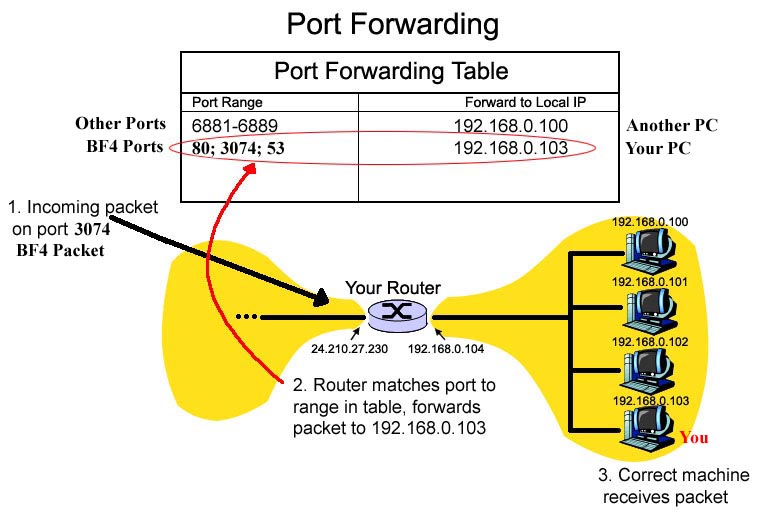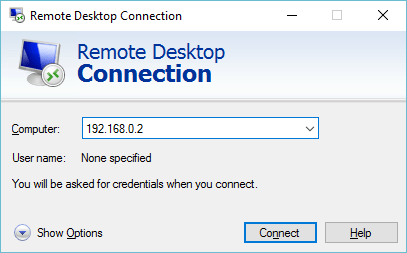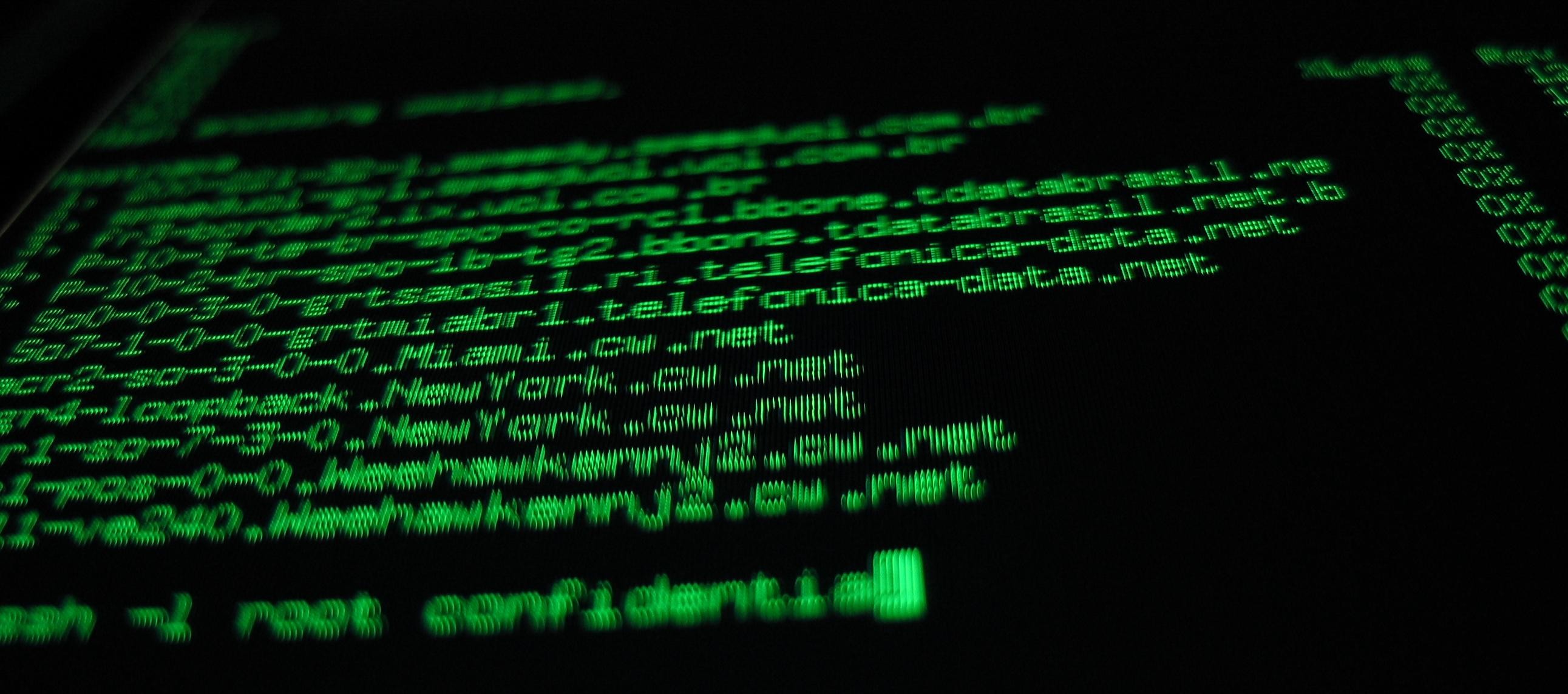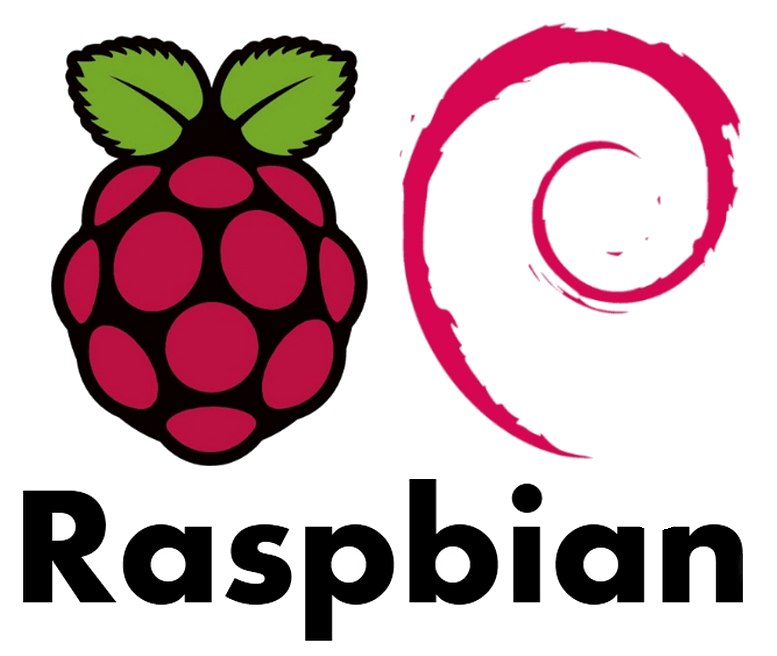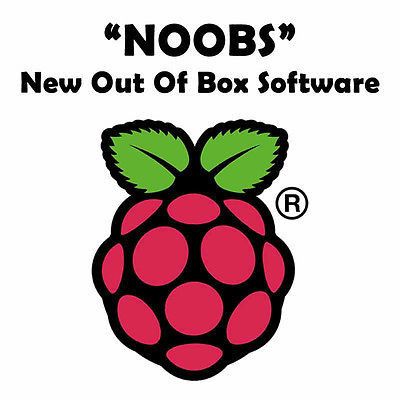In my previous post I was talking about the how to configure your Pi to be able connect to it with Remote Desktop Connection and how to configure your router for Port Forwarding. The last step is to configure the Dynamic DNS. This will allow you to remote connect to your Raspberry Pi from everywhere, any […]
Remote Desktop Connection on your Pi – Step 2: world wide
In my previous post I was talking about how to configure your Pi to be able connect to it with Remote Desktop Connection. But this was only on a local network. What if you want to be world wide? Open a web browser like Chrome and write 192.168.1.1 or 192.168.0.1 to connect to your router. […]
Remote Desktop Connection on your Pi – Step 1: home sweet home
On a previous post I showed you how to connect to your Raspberry Pi with PuttY. Now it’s time to connect to your Raspberry Pi with the Remote Desktop Protocol (RDP). Indeed, if you’re bored of this terminal and you’d like to be able to see the Desktop environment, all you need is to install the XRDP […]
Connect to your Pi with SSH – PuttY
If you just receive your brand new Raspberry Pi, you probably tried already to connect your keyboard, mouse, screen and network cables. (see my post about how to create your SD card with NOOBS) But what if you want your Pi to run but disconnect all those cables and still be able to connect to […]
Initial config for Raspberry Pi
First of all, you can execute this command to set some default parameters: sudo raspi-config In the Boot menu, my advice will be to disable the automatic launch of the desktop environment and the autologin by selecting: Boot Options / B1 Desktop / CLI / B1 Console But here you have more command lines […]
Install Raspbian OS on Raspberry Pi
Here’s the instructions to install your SD card ready for the Raspberry Pi. 1. Download and install Win32 Disk Imager from this link: http://sourceforge.net/projects/win32diskimager/files/latest/download Unzip it. 2. Download Raspbian here: https://www.raspberrypi.org/downloads/raspbian/ Unzip it (this may take a while as its a large file to match the size of the SD card) 3. Plug the SD […]
Install your SD card with NOOBS
First of all I use a 32 GB class 10 to be sure I have enough space and speed for all my tests. HOW TO INSTALL NOOBS ON AN SD CARD Once you’ve downloaded the NOOBS zip file, you’ll need to copy the contents to a formatted SD card on your computer. To set up […]