First of all I use a 32 GB class 10 to be sure I have enough space and speed for all my tests.
HOW TO INSTALL NOOBS ON AN SD CARD
Once you’ve downloaded the NOOBS zip file, you’ll need to copy the contents to a formatted SD card on your computer.
To set up a blank SD card with NOOBS:
- Format an SD card that is 4GB or larger as FAT32. See instructions on how to do this below.
- Download and extract the files from the NOOBS zip file.
- Copy the extracted files onto the SD card that you just formatted so that this file is at the root directory of the SD card. Please note that in some cases it may extract the files into a folder; if this is the case then please copy across the files from inside the folder rather than the folder itself.
- On first boot the “RECOVERY” FAT partition will be automatically resized to a minimum, and a list of OSs that are available to install will be displayed.
HOW TO FORMAT AN SD CARD AS FAT
Note: If you’re formatting an SD (or micro SD) card that has a capacity over 32 GB (i.e. 64GB and above) then see the separate SDXC formatting instructions.
WINDOWS
For Windows users we recommend formatting your SD card using the SD Association’s Formatting Tool, which can be downloaded from sdcard.org. You will need to set “FORMAT SIZE ADJUSTMENT” option to “ON” in the “Options” menu to ensure that the entire SD card volume is formatted, and not just a single partition.
MAC OS
The SD Association’s Formatting Tool is also available for Mac users, although the default OSX Disk Utility is also capable of formatting the entire disk. To do this, select the SD card volume and choose Erase with MS-DOS format.
LINUX
For Linux users we recommend gparted (or the command line versionparted). Norman Dunbar has written up instructions for Linux users.

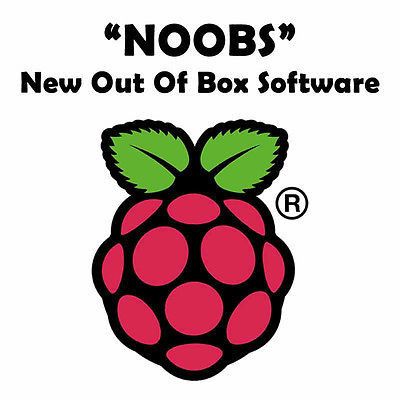
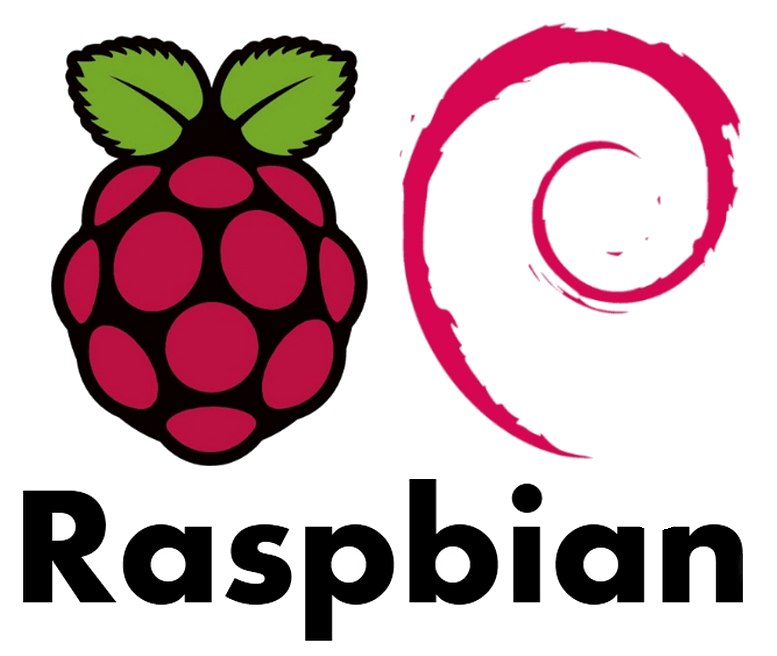
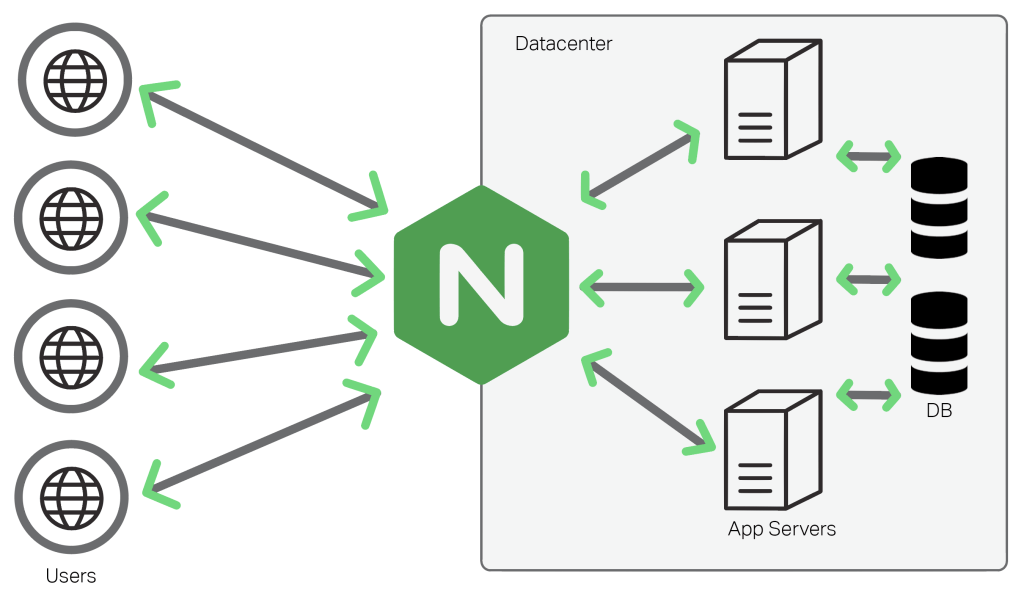

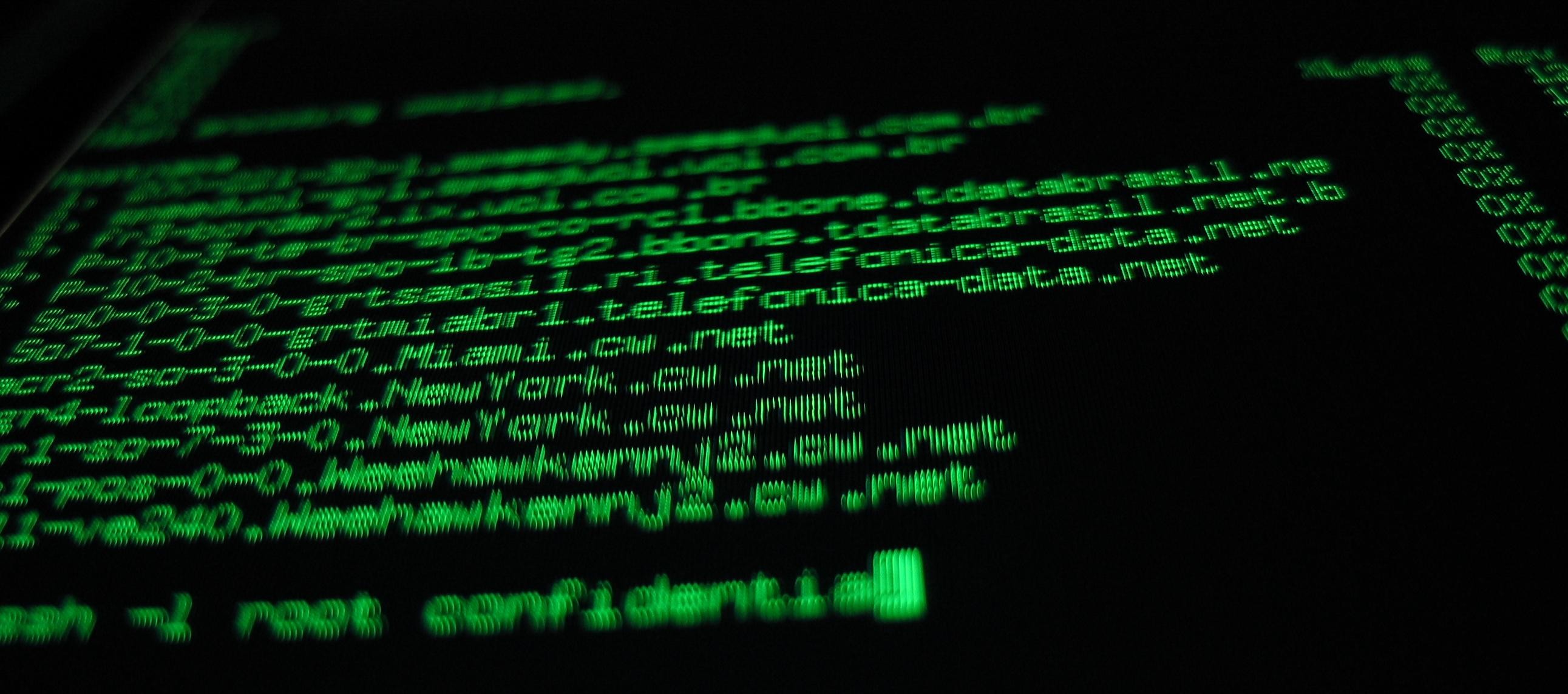
No Comments Yet