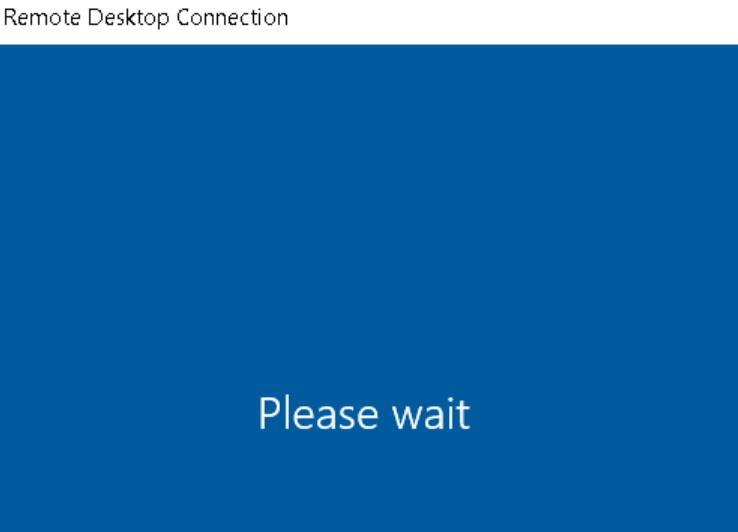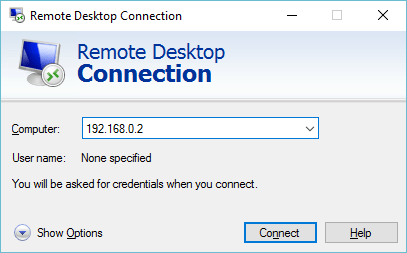Having to work on a remote machine every day, I’ve encountered a few times a really annoying issue: when you launch the MSTSC application and once connected to the remote machine, it says “Please Wait” forever.
Especially when you don’t have admin rights on the machine you are on, there is not a lot you can do. Call the “IT service” to reboot the machine? Not the best option…
There are 2 options that actually worked for me. Call a colleague and ask him/her to connect to your machine with their own user and do a reboot. But there is better: kill your own session with PowerShell.
So obviously, you will need to have access to PowerShell to do that. And you will lose everything that has not been saved in your RDP session… If you find better let me know, but trust me, I’ve checked the whole web.
- Open PowerShell
- Type : “query user /server:YOUR_REMOTE_MACHNE_NAME“
- Make a note of the session ID
- And finally, run : “reset session SESSION_ID /server:YOUR_REMOTE_MACHNE_NAME“
This will kill your remote session, so all the apps will be killed, but at least you will be able to connect to that machine again.
Happy RDP! 🙂