On a previous post I showed you how to connect to your Raspberry Pi with PuttY.
Now it’s time to connect to your Raspberry Pi with the Remote Desktop Protocol (RDP).
Indeed, if you’re bored of this terminal and you’d like to be able to see the Desktop environment, all you need is to install the XRDP service:
sudo apt-get install xrdp

That’s all for the Raspberry Pi side. Now you can open the RDP client on your Windows machine. Click on the Start button and write “Remote Desktop Connection” and launch it.

Enter the IP address of your Pi:

Click Connect and voila, you just have to put your username (pi by default) and password (raspberry by default).

And now you can be on your Raspberry from a Remote Desktop Connection.

Note that your will be able to connect to your Pi only if you are on the same network. For example if you’re at home with your Windows computer and your Pi. But what if you’d like to be able to do the same from anywhere?
Easy, follow the link on my post about how to be world wide and Dynamic DNS.

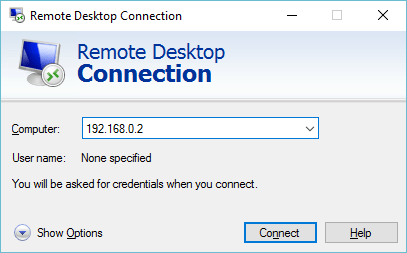
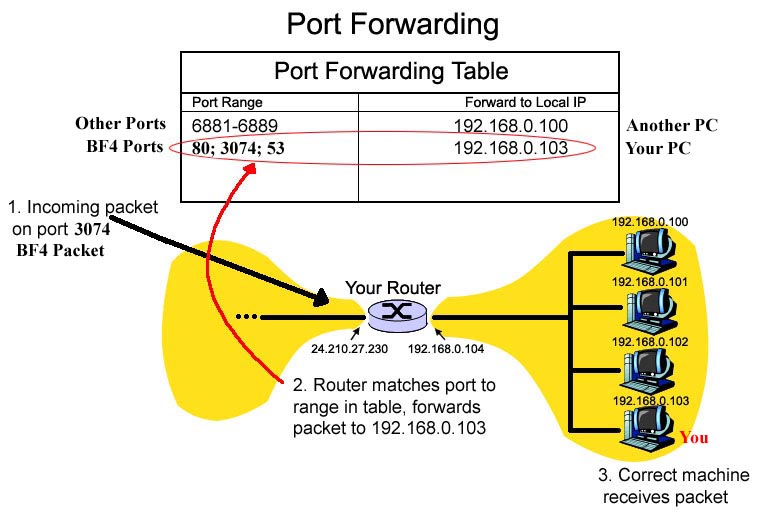

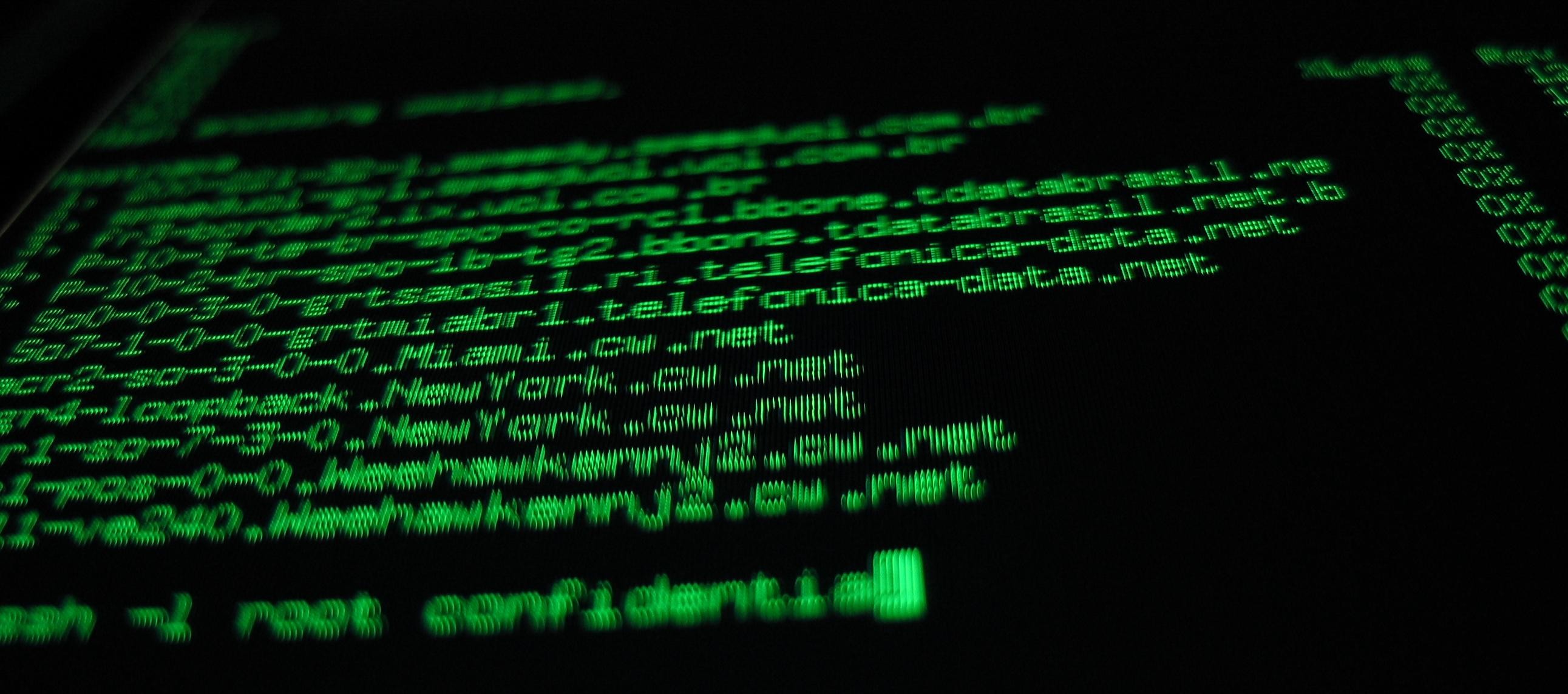

No Comments Yet